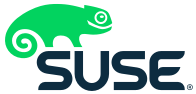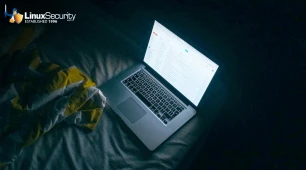-----BEGIN PGP SIGNED MESSAGE-----
Hash: SHA1
______________________________________________________________________________
SUSE Security Announcement
Package: kernel
Announcement ID: SUSE-SA:2005:050
Date: Thu, 01 Sep 2005 14:00:00 +0000
Affected Products: 9.1, 9.2, 9.3
SUSE Linux Enterprise Server 9
Novell Linux Desktop 9
Vulnerability Type: denial of service, local privilege escalation
Severity (1-10): 7
SUSE Default Package: yes
Cross-References: CAN-2005-2457
CAN-2005-2458
CAN-2005-2459
CAN-2005-2555
CAN-2005-2456
CAN-2005-0916
Content of This Advisory:
1) Security Vulnerability Resolved:
various security issues and bugfixes for the Linux kernel
Problem Description
2) Solution or Workaround
3) Special Instructions and Notes
4) Package Location and Checksums
5) Pending Vulnerabilities, Solutions, and Workarounds:
See SUSE Security Summary Report.
6) Authenticity Verification and Additional Information
______________________________________________________________________________
1) Problem Description and Brief Discussion
The Linux kernel was updated to fix the following security issues:
- CAN-2005-2457: A problem in decompression of files on "zisofs"
filesystem was fixed.
- CAN-2005-2458: A potential buffer overflow in the zlib decompression
handling in the kernel was fixed.
- CAN-2005-2459: Some return codes in zlib decoding were fixed which
could have led to an attacker crashing the kernel.
- CAN-2005-2555: Only processes with the CAP_NET_ADMIN capability is
now allowed load socket policies.
- CAN-2005-2456: Fixed a potential overflow caused by missing boundary
checks of sock->sk_policy in net/xfrm/.
- AMD64/EM64T/x86_64 only: A previous fix for a denial of service
attack with compat 32bit mode programs was too strict and could
crash the kernel. (The earlier fix had the Mitre CVE ID CAN-2005-1765.)
- S/390 only: Fixed /sys/ permissions where a user could change machine
states, including powering down or up partitions.
- CAN-2005-0916: PowerPC only: A missing patch for a hugetlb memory
context handling problem was added.
Above problems affect SUSE Linux 9.1 up to 9.3 and SUSE Linux
Enterprise Server 9.
Additionally following bugs were fixed for SUSE Linux Enterprise
Server 9 and SUSE Linux 9.1:
- The reported process start times sometimes were incorrect.
- The OCFS2 filesystem was updated to version 1.0.2. (SLES 9 only)
- A potential deadlock in cpuset handling was fixed.
- Fixed a potential crash on startup of the tg3 network driver.
- Avoid high IRQ latencies in the VM handling.
- rpm/post.sh was fixed so that initrd.previous is preserved again.
- A problem in the handling of the tape ioctl MTIOCPOS was fixed.
- Make the OOM process killer send SIGTERM first instead of SIGKILL.
- Fixed a netfilter connection track return code mismatch.
- Fixed a typo in the ipt_TTL netfilter module.
- XEN was updated to version 2.0.6b. (i386 only)
- Allow rsize/wsize values less than 4096 for NFS mounts.
- A data corruption problem within the reiserfs filesystem in
the handling of writing to mmaped regions after close of the file
descriptor was fixed.
2) Solution or Workaround
There is no known workaround, please install the update packages.
3) Special Instructions and Notes
SPECIAL INSTALLATION INSTRUCTIONS
================================ The following paragraphs guide you through the installation
process in a step-by-step fashion. The character sequence "****"
marks the beginning of a new paragraph. In some cases, the steps
outlined in a particular paragraph may or may not be applicable
to your situation. Therefore, make sure that you read through
all of the steps below before attempting any of these
procedures. All of the commands that need to be executed must be
run as the superuser 'root'. Each step relies on the steps
before it to complete successfully.
**** Step 1: Determine the needed kernel type.
Use the following command to determine which kind of kernel is
installed on your system:
rpm -qf --qf '%{name}\n' /boot/vmlinuz
**** Step 2: Download the packages for your system.
Download the kernel RPM package for your distribution with the
name indicated by Step 1. Starting from SUSE LINUX 9.2, kernel
modules that are not free were moved to a separate package with
the suffix '-nongpl' in its name. Download that package as well
if you rely on hardware that requires non-free drivers, such as
some ISDN adapters. The list of all kernel RPM packages is
appended below.
The kernel-source package does not contain a binary kernel in
bootable form. Instead, it contains the sources that correspond
with the binary kernel RPM packages. This package is required to
build third party add-on modules.
**** Step 3: Verify authenticity of the packages.
Verify the authenticity of the kernel RPM package using the
methods as listed in Section 6 of this SUSE Security
Announcement.
**** Step 4: Installing your kernel rpm package.
Install the rpm package that you have downloaded in Step 2 with
the command
rpm -Uhv
replacing with the filename of the RPM package
downloaded.
Warning: After performing this step, your system may not boot
unless the following steps have been followed
completely.
**** Step 5: Configuring and creating the initrd.
The initrd is a RAM disk that is loaded into the memory of your
system together with the kernel boot image by the boot loader.
The kernel uses the content of this RAM disk to execute commands
that must be run before the kernel can mount its root file
system. The initrd is typically used to load hard disk
controller drivers and file system modules. The variable
INITRD_MODULES in /etc/sysconfig/kernel determines which kernel
modules are loaded in the initrd.
After a new kernel rpm has been installed, the initrd must be
recreated to include the updated kernel modules. Usually this
happens automatically when installing the kernel rpm. If
creating the initrd fails for some reason, manually run the
command
/sbin/mkinitrd
**** Step 6: Update the boot loader, if necessary.
Depending on your software configuration, you either have the
LILO or GRUB boot loader installed and initialized on your
system. Use the command
grep LOADER_TYPE /etc/sysconfig/bootloader
to find out which boot loader is configured.
The GRUB boot loader does not require any further action after a
new kernel has been installed. You may proceed to the next step
if you are using GRUB.
If you use the LILO boot loader, lilo must be run to
reinitialize the boot sector of the hard disk. Usually this
happens automatically when installing the kernel RPM. In case
this step fails, run the command
/sbin/lilo
Warning: An improperly installed boot loader will render your
system unbootable.
**** Step 7: Reboot.
If all of the steps above have been successfully completed on
your system, the new kernel including the kernel modules and the
initrd are ready to boot. The system needs to be rebooted for
the changes to be active. Make sure that all steps have been
completed then reboot using the command
/sbin/shutdown -r now
Your system will now shut down and restart with the new kernel.
4) Package Location and Checksums
The preferred method for installing security updates is to use the YaST
Online Update (YOU) tool. YOU detects which updates are required and
automatically performs the necessary steps to verify and install them.
Alternatively, download the update packages for your distribution manually
and verify their integrity by the methods listed in Section 6 of this
announcement. Then install the packages using the command
rpm -Fhv
to apply the update, replacing with the filename of the
downloaded RPM package.
Our maintenance customers are notified individually. The packages are
offered for installation from the maintenance web.
x86 Platform:
SUSE Linux 9.3:
109dae42886f2911ecd8cc4af99c3b2c
bfeb0c950feeaa75c79a4a57cc87f551
7e7ba551fe6b92107a0ba09826d8e120
a93a42d93d0afa839e8884ca9ac42c99
2d8a2dc424c11b5da3949de154c4b80c
6f7a4b0a62ced6586aa7353ed748c90c
750dea25641d0ad7d773159d47ca4e73
ee34377746c4b71d6d7afc7534571ca8
3239a4c642281f183de39665146066f4
963b94068f885e168a66827d69800671
ceee524474d29063a2d822c72c0b1f51
52740f234d74c21a0e5623187bf26936
a4c2cf202304fcf52ce85cb7dcc61d4f
f8ef60057bc59af1547652b1c4602341
3bc9843472d9ed2441ba86e9b8b9ce32
e539dfe0c114e43074c2cf28941b6370
41feebd67d6f7423cbba6237225f5f5c
6b30319984cb6de2077d45f315df61c1
SUSE Linux 9.2:
b9770aab503fa879cd55f4de3ce048f0
f2d18f3a10c1e2dbea9ea504ab6b9ff4
868363c524a6aa6b0e2557459cf63a64
3621a8e1ec926d6da0a274e1f23a3ea1
f11a56495ff83f34dc1fb38305415f54
bf5e230555f840dd9eb8911198cbc371
5ee7ee747863bade5b1dce5dbf9c7e15
6917011ebed217407e11a01ffc7bf626
0dc29fb67711452cdbe5559c0cfde5fb
3003c431b7e9a42bebbf784af93a3f76
09f993e9d0cd44e35cfc413ba7e78bf2
fe37f4b03e17a6744186109e392a55a0
bd22da540dc368149a2c9be16d8003c7
de3787a34b56330cdd0adc94dc1d6006
1f21b6b38e708a5dc1aefce5625422a9
SUSE Linux 9.1:
aa45d2173b5566458c3f0f3398cc0f3d
63eeab850bdfa1a4305e28539320623b
0a676bfc456c2313cfa5494a2e7c6b27
9d3f2c8f10d6d5003a8ea7092db297d3
26a74b8ddedef7338925436ba003c8c4
dcf21f7128d4706d2da312f9a6b8dc90
cab23dd81c314831b410b54c0dfbc42a
source rpm(s):
4ba7837432933e6596c96ee60dda1234
b05d0775cc2af4b0e3dba0526be965d2
73f3e4ed493276c33cd4053651d799a1
fcb5dcbdb2488a76bae06adb4ea78dee
1553435ba0f6daaeccc63f10a29fa45c
60be37a607d8026f610fc9b8c1e9ae17
6e1255189986a535415ba4b4e0564520
x86-64 Platform:
SUSE Linux 9.3:
4d70cd8cb28769225df3dee3ee3a75b8
ccbfe4e8c9a494e503e8ffac13f5c96b
728b815392936f82c1adc851ea8e29d3
4035b4d7327357bfe0d6716436fd19e0
2a786f6c08590518a18d9681dca4ad52
f1746cd488a6da7a5e0a19969826550c
source rpm(s):
aa979e173bc503975cf13cbab233bfb4
8754d80bf918690b92d831ea71488a86
8644df179ff0d981a5fdce59e4e1fbfe
1bbb661256f769a3fae67fdd19a563fe
SUSE Linux 9.2:
a8230f827e8cd61908bb11f16507edf2
b4e58b8b233457a1fc7155faf339ac46
ad755caed5c5218190e3fb7d421f1e2a
5bf4775c72b70883fd17273ff2999161
b9db64d95bcae9c070597a5720fb25a2
0e65e631c2e9ba35e6d1bf1163e7a8a8
source rpm(s):
e4b8d7c2fdb1b9872494d069746dd90b
aaa890bb4ae4ae23c97f5bffcbcd2903
2b05f5c1a7fbf7d71ed7b2c0ed2d0c54
4e4ee957d672abc004abff13e39be8a2
SUSE Linux 9.1:
3f727ff28a5e40fd0c472fc2beacb6f7
e868e8d135eaa480aa65eeb4936aa9ed
f0c10b5ecdeace7416a914c4f6bf9a77
5f058bc7b8b8e01c154e601c6802772b
8344d1a6429b502c2b6a13bae440c1a6
source rpm(s):
ba19c499f451e49609a518c220614512
060132033a7b024f0a79131e3312cc30
7c62646a0d6c8036d5cb74d9dbd071b3
17cd263a0ec18dee41099c560685e928
7834c7e97de98f4611f600ec1bfdb7dc
______________________________________________________________________________
5) Pending Vulnerabilities, Solutions, and Workarounds:
See SUSE Security Summary Report.
______________________________________________________________________________
6) Authenticity Verification and Additional Information
- Announcement authenticity verification:
SUSE security announcements are published via mailing lists and on Web
sites. The authenticity and integrity of a SUSE security announcement is
guaranteed by a cryptographic signature in each announcement. All SUSE
security announcements are published with a valid signature.
To verify the signature of the announcement, save it as text into a file
and run the command
gpg --verify
replacing with the name of the file where you saved the
announcement. The output for a valid signature looks like:
gpg: Signature made using RSA key ID 3D25D3D9
gpg: Good signature from "SuSE Security Team "
where is replaced by the date the document was signed.
If the security team's key is not contained in your key ring, you can
import it from the first installation CD. To import the key, use the
command
gpg --import gpg-pubkey-3d25d3d9-36e12d04.asc
- Package authenticity verification:
SUSE update packages are available on many mirror FTP servers all over the
world. While this service is considered valuable and important to the free
and open source software community, the authenticity and the integrity of
a package needs to be verified to ensure that it has not been tampered
with.
There are two verification methods that can be used independently from
each other to prove the authenticity of a downloaded file or RPM package:
1) Using the internal gpg signatures of the rpm package
2) MD5 checksums as provided in this announcement
1) The internal rpm package signatures provide an easy way to verify the
authenticity of an RPM package. Use the command
rpm -v --checksig
to verify the signature of the package, replacing with the
filename of the RPM package downloaded. The package is unmodified if it
contains a valid signature from build@suse.de with the key ID 9C800ACA.
This key is automatically imported into the RPM database (on
RPMv4-based distributions) and the gpg key ring of 'root' during
installation. You can also find it on the first installation CD and at
the end of this announcement.
2) If you need an alternative means of verification, use the md5sum
command to verify the authenticity of the packages. Execute the command
md5sum
after you downloaded the file from a SUSE FTP server or its mirrors.
Then compare the resulting md5sum with the one that is listed in the
SUSE security announcement. Because the announcement containing the
checksums is cryptographically signed (by security@suse.de), the
checksums show proof of the authenticity of the package if the
signature of the announcement is valid. Note that the md5 sums
published in the SUSE Security Announcements are valid for the
respective packages only. Newer versions of these packages cannot be
verified.
- SUSE runs two security mailing lists to which any interested party may
subscribe:
suse-security@suse.com
- General Linux and SUSE security discussion.
All SUSE security announcements are sent to this list.
To subscribe, send an e-mail to
.
suse-security-announce@suse.com
- SUSE's announce-only mailing list.
Only SUSE's security announcements are sent to this list.
To subscribe, send an e-mail to
.
For general information or the frequently asked questions (FAQ),
send mail to or
.
==================================================================== SUSE's security contact is or .
The public key is listed below.
====================================================================