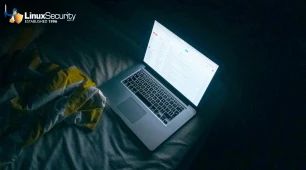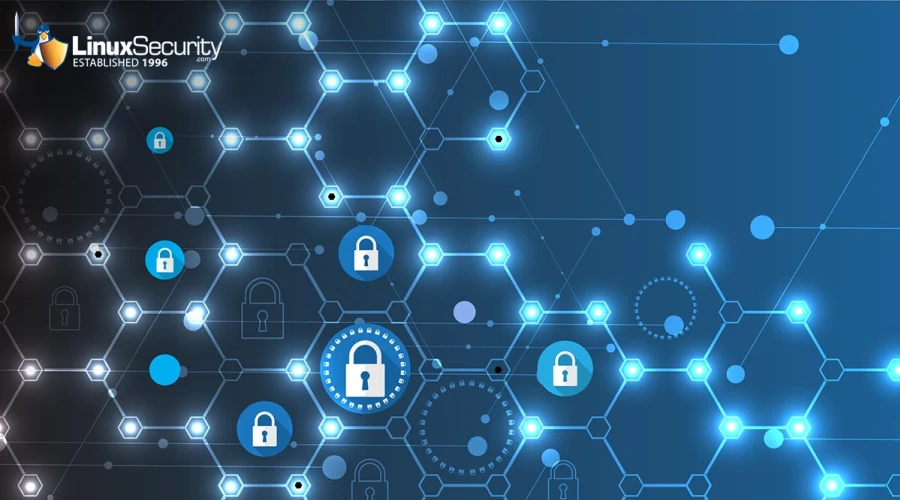
Keeping WordPress secure can be challenging, especially when considering Linux security concerns in a typical LAMP stack setup. Most WordPress security issues stem from third-party plugins, insecure coding, and server-level vulnerabilities in a typical LAMP stack setup-Linux, Apache, MySQL, PHP-to build and deploy WordPress.
So, malicious attackers could gain an undue advantage if you don't ensure proper care and security for these weaknesses. This makes it more important than ever to fortify WordPress security.
That's where containerization comes in. Nowadays, most WordPress development companies use containers and tools like dockers for robust security.
Containerization is a virtual process where all application components are packed as a single unit, supporting Linux cyber security through isolation. On the other hand, Docker allows us to run WordPress in isolated containers, reducing the chances of conflicts and security breaches and making it much easier to manage updates and dependencies. So, knowing how to set up, secure, and manage WordPress and containers is essential.
This article will guide you through the basics of containerizing WordPress and explore best practices for maximizing Linux container security and ensuring streamlined management. Let's begin!
Benefits of Containerizing WordPress
 Using containerization for WordPress has a lot of advantages:
Using containerization for WordPress has a lot of advantages:
- Isolation and Consistency: Containers allow each application, such as PHP, MySQL, and WordPress, to run in its isolated environment, avoiding conflicts between them.
- Portability: Containers can operate seamlessly in various environments, including a user’s local machine, cloud servers, or on-premises servers.
- Scalability and Resource Efficiency: Unlike virtual machines (VMs), which use a separate operating system, containers share the host operating system's kernel. This shared kernel approach makes containers lightweight and easier to deploy and scale.
Overall, containerization for WordPress is the best thing you can do because it makes the application more easy to manage, and you can scale independently as per use.
Setting Up a Secure WordPress Container
To set up a WordPress container, you'll first need to install both Docker and Docker Compose.
A basic handle on Linux cyber security commands and system management is a plus, especially configuring permissions, handling files, and troubleshooting activities. With these basics in place, you’re ready to begin setting up your containerized WordPress environment.
Step 1: Install Docker and Docker Compose
Install Docker and Docker Compose on your system by following the instructions on Docker’s official website.
Step 2: Define Containers in Docker Compose
You can manage multiple containers in one file. For a WordPress setup, create containers for:
- WordPress: Runs the WordPress application.
- MySQL (or MariaDB): Stores WordPress data.
Step 3: Start the Containers
Run your WordPress environment with the following:
bashdocker-compose up -dTo improve security, it is recommended to use non-root users in containers to minimize risks and limit container permissions to essential access only.
Implementing Security Policies with Kubernetes
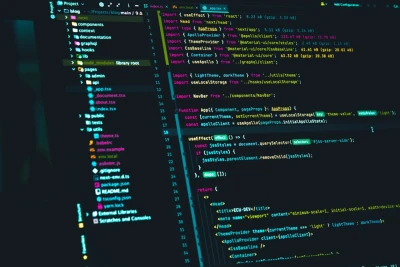 If you’re ready to take security a step further, Kubernetes brings additional tools for container management and protection. When securing your WordPress deployment, Kubernetes offers a powerful way to manage and safeguard containers efficiently.
If you’re ready to take security a step further, Kubernetes brings additional tools for container management and protection. When securing your WordPress deployment, Kubernetes offers a powerful way to manage and safeguard containers efficiently.
In addition to strong security, Kubernetes provides robust management features. Embedding WordPress containers in a Kubernetes cluster allows you to take advantage of load balancing, auto-scaling, and rolling updates over Kubernetes infrastructure. You can also use Helm Charts, a Kubernetes package manager, to make deployments faster and more customizable by bundling Kubernetes resources into single packages that are easy to configure and reuse.
Network Policies to Isolate Workloads
Isolating workloads helps protect your network by reducing exposure to potential threats. This approach prevents unauthorized containers from accessing sensitive components, strengthening your overall security.
Using Security Contexts To Define And Enforce Container-Level Security Measures
Security Contexts in Kubernetes allow you to set permissions and security configurations for individual containers or pods.
Role-Based Access Control (RBAC) for Managing Permissions and Access Control
Role-based access Control (RBAC) allows you to manage who has access to specific resources within a cluster. You can also assign roles and permissions to trusted identities so they can modify or access sensitive configurations.
Managing and Monitoring Secure WordPress Containers
Engaging in WordPress security best practices is essential to secure your WordPress environment and support Linux vulnerability mitigation. Practical measures for securely managing and monitoring WordPress containers include:
Regular Security Audits and Updates
Database backups are essential for WordPress sites, and regularly applying Linux security patches is equally crucial to maintaining security. Schedule regular backups of your MySQL or MariaDB data and store them securely. You can automate backups by creating cron jobs on the host system or using a backup container. Regular updates are essential for applying the latest Linux security patches, which keep your containers secure and up-to-date.
Keep containers updated with the latest Linux security patches because new vulnerabilities are discovered daily for vulnerability mitigation. For effective Linux vulnerability mitigation, update your WordPress or database container by pulling the latest image and restarting your containers:
bashdocker-compose pulldocker-compose up -dNote: If you are not technical, hire WordPress developers to handle the updates and maintenance professionally.
Here’s an example of running a MySQL dump command in a separate container:
bashdocker run --rm --network container:db -v $(pwd)/backup:/backup mysql:5.7 bash -c \"mysqldump -h localhost -u user -password wordpress > /backup/backup.sql"This command creates a dump of the WordPress database and saves it in the specified backup directory.
Monitoring Tools
As with most other things in life, catching issues before they escalate keeps your application running smoothly. Tools such as Prometheus and Grafana are good for monitoring CPU, memory, and network usage in real-time, while Docker's built-in docker stats command gives a live view of container resource usage, so it would be pretty easy to spot any potential problems before they escalate.
Tools like WPScan enable WordPress site admins to protect their websites from malware and other security threats. By scanning for malware and potential attacks, WPScan allows admins to detect potential risks like outdated plugins, vulnerable themes, and weak passwords that must be addressed. Installing WPScan is quick and easy, and its vulnerability database updates regularly to safeguard against emerging threats, making your administrative life simpler and more secure.
Backup and Disaster Recovery
A robust backup and disaster recovery strategy is critical in responding to potential issues and mitigating damage. Admins should know how to properly handle database connection issues and file permission errors they may encounter. These issues should be dealt with in the following way:
Database Connection Issues
If you see “Error establishing a database connection,” verify that the WordPress container’s WORDPRESS_DB_HOST environment variable points to the correct database container.
File Permission Errors
WordPress requires specific permissions to upload files and install plugins. If you encounter permission errors, update the volume’s permissions on the host system.
Real-World Example of the Benefits of Containerizing WordPress
Skybound faced challenges scaling its virtual machines during peak traffic and struggled with complex code changes. The vast codebase contains many images and other resources, leading to delays and excessive manual effort in setting up new deployments.
Solution and Result
Skybound used containerization to manage its WordPress site and source code. It leveraged AWS services like ECS, Fargate, and CloudFormation to save each environment as a Docker image in Amazon ECR, efficiently handle resource scaling, and provision infrastructure. Additionally, they adopted Azure's serverless architecture for their database, removing the complexity of traditional database management. This setup allows Skybound to manage high-traffic loads smoothly, deploy code updates seamlessly across environments, and reduce manual infrastructure tasks.
Our Final Thoughts on Securely Containerizing WordPress
Containerization is necessary to keep any WordPress website safe today. However, using best practices to make your WordPress site more manageable and secure is what matters most. Your WordPress container ecosystem needs regular updates, monitoring, and maintenance for optimal operation. Lastly, if you want a robust and scalable WordPress website, we recommend consulting an experienced WordPress development company to provide further insight and guidance.
If you have further questions, please do not hesitate to reach out to us @lnxsec - we're here to help!